# autofilter ; Uses and best practices
Autofilter ultimate goal is to provide in the quickest way possible data mining from hundreds or thousands of rows data in order to get the attention in the items we want to focus on. It can receive parameters such as "text/values/colors" and they can be stacked among columns. You may connect up to 2 criteria per column based in logical connectors and sets of rules. Remark: Autofilter works by filtering rows, there is no Autofilter to filter columns (at least not natively).
# Smartfilter!
Problem situation
Warehouse administrator has a sheet ("Record") where every logistics movement performed by the facility is stored, he may filter as needed, although, this is very time consuming and he would like to improve the process in order to calculate inquiries faster, for example: How many "pulp" do we have now (in all racks)? How many pulp do we have now (in rack #5)? Filters are a great tool but, they are somewhat limited to answer these kind of question in matter of seconds.
 (opens new window)
(opens new window)
Macro solution:
The coder knows that autofilters are the best, fast and most reliable solution in these kind of scenarios since the data exists already in the worksheet and the input for them can be obtained easily -in this case, by user input-.
The approach used is to create a sheet called "SmartFilter" where administrator can
easily filter multiple data as needed and calculation will be performed instantly as well.
He uses 2 modules and the Worksheet_Change event for this matter
Code For SmartFilter Worksheet:
Private Sub Worksheet_Change(ByVal Target As Range)
Dim ItemInRange As Range
Const CellsFilters As String = "C2,E2,G2"
Call ExcelBusy
For Each ItemInRange In Target
If Not Intersect(ItemInRange, Range(CellsFilters)) Is Nothing Then Call Inventory_Filter
Next ItemInRange
Call ExcelNormal
End Sub
Code for module 1, called "General_Functions"
Sub ExcelNormal()
With Excel.Application
.EnableEvents = True
.Cursor = xlDefault
.ScreenUpdating = True
.DisplayAlerts = True
.StatusBar = False
.CopyObjectsWithCells = True
End With
End Sub
Sub ExcelBusy()
With Excel.Application
.EnableEvents = False
.Cursor = xlWait
.ScreenUpdating = False
.DisplayAlerts = False
.StatusBar = False
.CopyObjectsWithCells = True
End With
End Sub
Sub Select_Sheet(NameSheet As String, Optional VerifyExistanceOnly As Boolean)
On Error GoTo Err01Select_Sheet
Sheets(NameSheet).Visible = True
If VerifyExistanceOnly = False Then ' 1. If VerifyExistanceOnly = False
Sheets(NameSheet).Select
Sheets(NameSheet).AutoFilterMode = False
Sheets(NameSheet).Cells.EntireRow.Hidden = False
Sheets(NameSheet).Cells.EntireColumn.Hidden = False
End If ' 1. If VerifyExistanceOnly = False
If 1 = 2 Then '99. If error
Err01Select_Sheet:
MsgBox "Err01Select_Sheet: Sheet " & NameSheet & " doesn't exist!", vbCritical: Call ExcelNormal: On Error GoTo -1: End
End If '99. If error
End Sub
Function General_Functions_Find_Title(InSheet As String, TitleToFind As String, Optional InRange As Range, Optional IsNeededToExist As Boolean, Optional IsWhole As Boolean) As Range
Dim DummyRange As Range
On Error GoTo Err01General_Functions_Find_Title
If InRange Is Nothing Then ' 1. If InRange Is Nothing
Set DummyRange = IIf(IsWhole = True, Sheets(InSheet).Cells.Find(TitleToFind, LookAt:=xlWhole), Sheets(InSheet).Cells.Find(TitleToFind, LookAt:=xlPart))
Else ' 1. If InRange Is Nothing
Set DummyRange = IIf(IsWhole = True, Sheets(InSheet).Range(InRange.Address).Find(TitleToFind, LookAt:=xlWhole), Sheets(InSheet).Range(InRange.Address).Find(TitleToFind, LookAt:=xlPart))
End If ' 1. If InRange Is Nothing
Set General_Functions_Find_Title = DummyRange
If 1 = 2 Or DummyRange Is Nothing Then '99. If error
Err01General_Functions_Find_Title:
If IsNeededToExist = True Then MsgBox "Err01General_Functions_Find_Title: Ttile '" & TitleToFind & "' was not found in sheet '" & InSheet & "'", vbCritical: Call ExcelNormal: On Error GoTo -1: End
End If '99. If error
End Function
Code for module 2, called "Inventory_Handling"
Const TitleDesc As String = "DESCRIPTION"
Const TitleLocation As String = "LOCATION"
Const TitleActn As String = "ACTION"
Const TitleQty As String = "QUANTITY"
Const SheetRecords As String = "Record"
Const SheetSmartFilter As String = "SmartFilter"
Const RowFilter As Long = 2
Const ColDataToPaste As Long = 2
Const RowDataToPaste As Long = 7
Const RangeInResult As String = "K1"
Const RangeOutResult As String = "K2"
Sub Inventory_Filter()
Dim ColDesc As Long: ColDesc = General_Functions_Find_Title(SheetSmartFilter, TitleDesc, IsNeededToExist:=True, IsWhole:=True).Column
Dim ColLocation As Long: ColLocation = General_Functions_Find_Title(SheetSmartFilter, TitleLocation, IsNeededToExist:=True, IsWhole:=True).Column
Dim ColActn As Long: ColActn = General_Functions_Find_Title(SheetSmartFilter, TitleActn, IsNeededToExist:=True, IsWhole:=True).Column
Dim ColQty As Long: ColQty = General_Functions_Find_Title(SheetSmartFilter, TitleQty, IsNeededToExist:=True, IsWhole:=True).Column
Dim CounterQty As Long
Dim TotalQty As Long
Dim TotalIn As Long
Dim TotalOut As Long
Dim RangeFiltered As Range
Call Select_Sheet(SheetSmartFilter)
If Cells(Rows.Count, ColDataToPaste).End(xlUp).Row > RowDataToPaste - 1 Then Rows(RowDataToPaste & ":" & Cells(Rows.Count, "B").End(xlUp).Row).Delete
Sheets(SheetRecords).AutoFilterMode = False
If Cells(RowFilter, ColDesc).Value <> "" Or Cells(RowFilter, ColLocation).Value <> "" Or Cells(RowFilter, ColActn).Value <> "" Then ' 1. If Cells(RowFilter, ColDesc).Value <> "" Or Cells(RowFilter, ColLocation).Value <> "" Or Cells(RowFilter, ColActn).Value <> ""
With Sheets(SheetRecords).UsedRange
If Sheets(SheetSmartFilter).Cells(RowFilter, ColDesc).Value <> "" Then .AutoFilter Field:=General_Functions_Find_Title(SheetRecords, TitleDesc, IsNeededToExist:=True, IsWhole:=True).Column, Criteria1:=Sheets(SheetSmartFilter).Cells(RowFilter, ColDesc).Value
If Sheets(SheetSmartFilter).Cells(RowFilter, ColLocation).Value <> "" Then .AutoFilter Field:=General_Functions_Find_Title(SheetRecords, TitleLocation, IsNeededToExist:=True, IsWhole:=True).Column, Criteria1:=Sheets(SheetSmartFilter).Cells(RowFilter, ColLocation).Value
If Sheets(SheetSmartFilter).Cells(RowFilter, ColActn).Value <> "" Then .AutoFilter Field:=General_Functions_Find_Title(SheetRecords, TitleActn, IsNeededToExist:=True, IsWhole:=True).Column, Criteria1:=Sheets(SheetSmartFilter).Cells(RowFilter, ColActn).Value
'If we don't use a filter we would need to use a cycle For/to or For/Each Cell in range
'to determine whether or not the row meets the criteria that we are looking and then
'save it on an array, collection, dictionary, etc
'IG: For CounterRow = 2 To TotalRows
'If Sheets(SheetSmartFilter).Cells(RowFilter, ColDesc).Value <> "" and Sheets(SheetRecords).cells(CounterRow,ColDescInRecords).Value= Sheets(SheetSmartFilter).Cells(RowFilter, ColDesc).Value then
'Redim Preserve MyUnecessaryArray(UnecessaryNumber) ''Save to array: (UnecessaryNumber)=MyUnecessaryArray. Or in a dictionary, etc. At the end, we would transpose this values into the sheet, at the end
'both are the same, but, just try to see the time invested on each logic.
If .Cells(1, 1).End(xlDown).Value <> "" Then Set RangeFiltered = .Rows("2:" & Sheets(SheetRecords).Cells(Rows.Count, "A").End(xlUp).Row).SpecialCells(xlCellTypeVisible)
'If it is not <>"" means that there was not filtered data!
If RangeFiltered Is Nothing Then MsgBox "Err01Inventory_Filter: No data was found with the given criteria!", vbCritical: Call ExcelNormal: End
RangeFiltered.Copy Destination:=Cells(RowDataToPaste, ColDataToPaste)
TotalQty = Cells(Rows.Count, ColQty).End(xlUp).Row
For CounterQty = RowDataToPaste + 1 To TotalQty
If Cells(CounterQty, ColActn).Value = "In" Then ' 2. If Cells(CounterQty, ColActn).Value = "In"
TotalIn = Cells(CounterQty, ColQty).Value + TotalIn
ElseIf Cells(CounterQty, ColActn).Value = "Out" Then ' 2. If Cells(CounterQty, ColActn).Value = "In"
TotalOut = Cells(CounterQty, ColQty).Value + TotalOut
End If ' 2. If Cells(CounterQty, ColActn).Value = "In"
Next CounterQty
Range(RangeInResult).Value = TotalIn
Range(RangeOutResult).Value = -(TotalOut)
End With
End If ' 1. If Cells(RowFilter, ColDesc).Value <> "" Or Cells(RowFilter, ColLocation).Value <> "" Or Cells(RowFilter, ColActn).Value <> ""
End Sub
Testing and results:
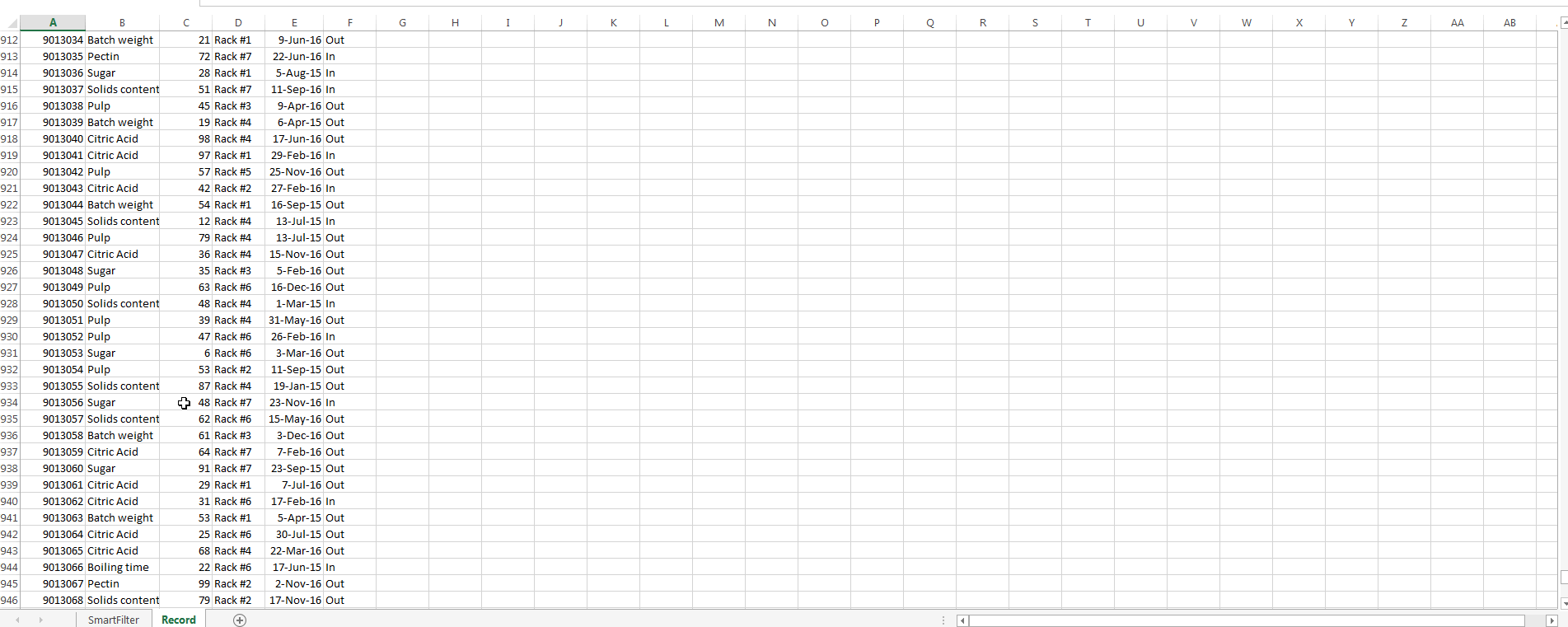 (opens new window)
(opens new window)
As we saw in the previous image, this task has been achieved easily. By using autofilters a solution was provided that just takes seconds to compute, is easy to explain to the user -since s/he is familiar with this command- and took a few lines to the coder.
# Remarks
'To use Autofilter within VBA we need to call with at least the following parameters:
Sheet("MySheet").Range("MyRange").Autofilter Field=(ColumnNumberWithin"MyRange"ToBeFilteredInNumericValue) Criteria1:= "WhatIWantToFilter"
'There are plenty of examples either on the web or here at stackoverflow (opens new window)